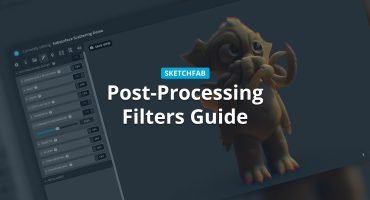In the Fix it Friday series we’re taking awesome designs and supercharge their presentation using Sketchfab tools.
Ahmad Tantawy has a series of impressive headphone models on his Sketchfab profile. We really liked them, but still felt that with a few simple changes in 3D settings we could really help Ahmad make his models ‘pop’. So we asked for his permission, duplicated his model and got to work! Sketchfab 3D developer Aurélien Chatelain analyses his settings and recommends some optimizations. Please note that it includes some updates that are subjective (like the one about the Depth of Field).
Here’s what we started off with:
Detaching lights from the camera
Even while this is a default setting (for the time being, at least), there are some issues when shadows are moving shadows when you rotate/observe the model.
First of all, it’s sometimes annoying when you want to inspect a specific part of the model, and the light gets occluded in unexpected ways.
This option is also bad for performance (even if it’s not an issue with this specific model): with ‘attached’ lights we’re forced to recalculate the shadow maps for every frame, potentially slowing down your scene.
Pro tip: You can still rotate the environment/lights using Alt + mouse drag if you want to change the lighting orientation.
Using environment lighting
Moreover, most of the time for PBR models, environment lighting is enough and doesn’t require any additional light. Only use lights if you want to add an effect (rim lights etc) but for this model I would suggest to avoid using them.
Environment: for “product showcase” objects, it’s often better to use an environment that provides lighting coming from as much directions as possible. if there is only one big sun on the top, with the bottom hemisphere being dark, it will not highlight the bottom of the object so details will be hidden.
For example, environment like “Treasure Island” can do the work well.
- Lights – before
- Lights – after
Use bloom carefully
Bloom is also a nice effect but it is based on blur, so it quickly makes the scene blurry (especially for lit parts). In the same idea to enjoy the details of a product model like this one, it’s always nice to avoid having a Threshold that is “too high”, making it looking blurry.
You could for example use a small Threshold (~18) and a higher intensity (100) to make it look shiny on the most lit parts, but sharp enough everywhere else to highlight the details.
Disable chromatic aberration
Still the same idea of appreciating the model with it’s details, chromatic aberration can sometimes be useless, or even add some very tiny annoying effects on the model. For such model, I would not recommend to use it.
- Chromatic Abberation – on
- Chromatic Abberation – off
Fine-tune your tone mapping settings
This is very useful to highlight models details. The model is mostly black, with some tiny colored/white details on it. Using a higher exposure and a little more contrast could help to highlight these tiny “non black” details. Using also a higher Saturation could help to make the small red element more visible.
However, use tone mapping with care, because it’s very easy to end with a non realistic and over saturated/contrasted result.
- Tonemapping – before
- Tonemapping – after
Bring out details with SSAO
Screen Space Ambient Occlusion (SSAO) is a very nice effect that adds a very nice contrast on geometry details. For such object, it works well. Take care of using a bias that is high enough to avoid having SSAO artefacts on faces (due to slight changes between adjacent faces of an “almost plane” surface).
- SSAO – off
- SSAO – on
Using Depth of Field can be tricky
In large scenes, Depth-of-Field adds a nice effect, but on some model it makes it harder to see the details. You always need to click to change the focus and when you rotate the camera everything becomes blurry. Sometimes you just want to see the whole model at a time, and here the DOF is a bit uncomfortable.
For such objects, I would recommend to disable it so that you can see all the details without having to play with the focus, but it could also make sense to keep it to have a more photorealistic rendering.
- DOF – on
- DOF – off
Conclusion
Post processes are very useful to add an effect or an atmosphere on scenes that have several objects. When it comes to a single object like that, where the goal is to show a product design, it sometimes better to use a few, and use them to highlight the details instead of creating an atmosphere.
This model is really cool and has very nice details that deserve to be more visible 🙂
Thanks.