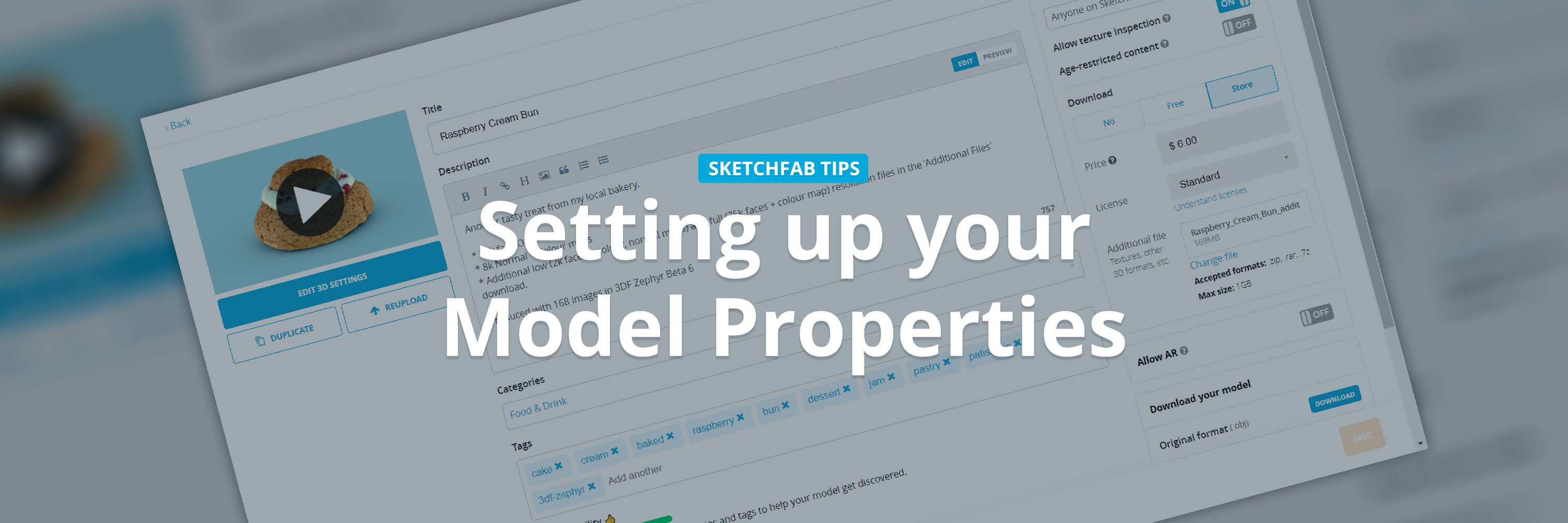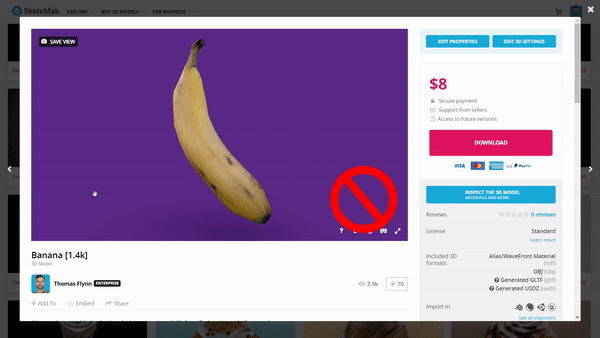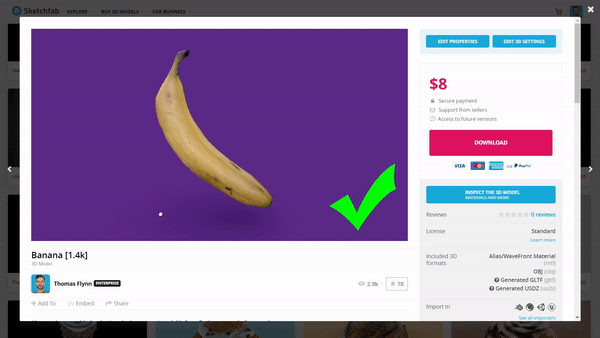Do you want your 3D models to look their best and be easy for anyone online to find? Read on for some essential tips on how to improve model presentation and discoverability, including:
- How to improve your models’ discoverability on-site and in web searches using titles, categories, and tags.
- How to make your models’ thumbnails more enticing and clickable.
- How to improve your models’ titles and descriptions to enrich their overall presentation.
- …and more!
Combine the suggestions below with those in the 7 Essential 3D Editor settings article and you’ll give your 3D projects their best chance to find an audience. ?
To get started, open the model properties page or popup for your own 3D models by clicking the Edit Properties button on any model page or the three-dot menu when browsing your profile ‘Summary’ and ‘Models’ pages.
- On a model page…
- …in the thumbnail view.
Read on or use the links below to jump to a particular section:
- Thumbnail & initial view
- Model title
- Description
- Categories
- Tags
- Download options
- Privacy
- App-free AR
- Conclusion
Thumbnail image & initial view
Trust us, your model’s thumbnail image is important.
A great thumbnail image is more likely to entice someone browsing Sketchfab to click on your model for a closer look, leading to more views and potentially more likes and reshares. The thumbnail image will also show up in a number of key places off-site: in web search results, wherever your 3D model is embedded (websites, blogs, etc.), and it will become the default media that we use when we share a Staff Pick on Sketchfab’s social media channels, e.g., Instagram.
To save the thumbnail image for one of your models, first make sure you’re logged into your account, and then just click the ‘Save View’ button in the top left corner of the 3D viewer, on either the model page or within the 3D Editor.
- On a model page…
- …in 3D Settings.
Here are some tips:
- Make sure your model is not too small in the thumbnail.
Make it easy for people to recognize your 3D model at a glance.
- Too small!
- Just right.
- Choose the best initial view.
Examine your model by rotating, pivoting, and panning the camera to identify and save your 3D model’s best angle.
- A bad angle ?
- A good angle! ?
- Make sure your pivot is set correctly.
Saving your thumbnail also saves the initial camera pivot point, too. One of the first things people are going to do when they open your model is rotate the camera—make sure your pivot point is set properly to avoid all your hard work spinning out of the viewport at the slightest camera rotation.
- A bad rotation pivot.
- A good rotation pivot.
Model title
This one is pretty straightforward but important: the title of your model should accurately describe and summarize the content of the 3D subject or scene. We suggest you use descriptive language and avoid any info that is only relevant to you. For example:
- “Cartoon Sci-fi Alien Space Station” ✔
- “Space_Station002_FINAL_final_v3”❌
Keep it simple, keep it meaningful. Your model’s title will be added to the model’s URL, making it especially relevant to off-site web searches. Search engines look at model titles, descriptions, and URLs to understand what your 3D model is about, so a simple and accurate name, consistent with what people are searching for, will help your creations rank better in search results and reach a broader audience.
Description
Again, your model description is important for ‘discoverability’, but it’s also where you can share a little more information about yourself and your creation. Here are some ideas:
- Provide some context.
Tell people about the subject of your 3D model, why you made it, your inspiration, and your 3D workflow. - Add images and links using markdown.
The Properties text editor has a bunch of buttons at the top to help you format your text, add links, and insert images into your model’s description (pro tip: you can use markdown syntax for more complex formatting). Information and images are great ways to share extra context for your work or a behind-the-scenes look at your creative process. Note that if you wish to add images to a description, you will need to host that image somewhere online and grab its URL to insert into your description. Some people use imgur.com for this, but an image could also be hosted on your own website or blog, too. You should avoid hotlinking to other people’s images without permission.
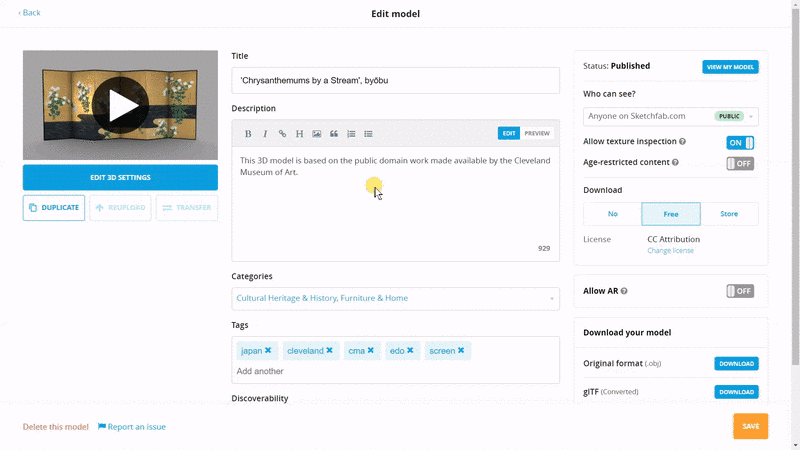
Adding a link and image to a model description using Markdown syntax.
- Add a link to external resources.
Linking out to additional information can be especially useful when you are posting 3D scans or models of real-world subjects. Adding a link to a web page with more information about your model’s subject (e.g., a Wikipedia article) is a quick way to transform your great 3D work into a great educational resource, too. - Add a link to any concept work that inspired your model.
Did you base your 3D model on artwork by another artist? Give a little something back with a credit line and link to their work, e.g., “Based on the awesome concept by Artist Name and link to their portfolio”. - Add proper attribution.
If you upload any openly licensed content (3D models, textures, animations, HDRIs, etc.) make sure that you provide proper attribution. If you’re re-using a free 3D model that you downloaded from Sketchfab, we provide copy-paste attribution text in the download pop-up—it couldn’t be easier!

Easily copy attribution credit text and links from the download pop-up window.
- Add a location link.
Particularly useful when you’re posting 3D scans, adding a location to the model description is a great way to put your 3D work in context. Be sure, though, never to post any personally identifiable information, e.g., “This scan is of my front porch, here is a link to the location on a map”.
Categories
Along with tags, categories are a great way to help people discover your work. When choosing a category, think about what the subject of your 3D model is, not how it was made. For example, a 3D scan of a banana should be categorized as ‘Food & Drink’, not ‘Science & Technology’ because you used a high-tech workflow to make the scan.
Follow the basic tips below, and be sure to read our category guidelines for further information:
- Always choose the most relevant category.
- Choosing just a single relevant category is better than selecting two categories if one of them is less relevant to the content of your model.

The category dropdown.
Tags
Tags are a bit like categories in that they improve discoverability. An important difference is that tags allow you to be a bit more granular and freeform in describing and organizing your 3D models. With great power comes great responsibility, though, so don’t get carried away. 🙂
As you’re selecting your tags, It may help to think of them as mini-categories for specific interests (e.g., archaeology), places (e.g., New York), or groups (e.g., 3D models from students taking a particular art course).
Some tips:
- Fewer relevant tags are better than a bloated, confused tag list.
- Some basic tags we suggest are the 3D technique you used (e.g. ‘hard-surface’, ‘sculpt’, ‘hand-painted’, etc.), software (‘Maya’, ‘Blender’, ‘Substance’, etc.), subject, and location.
- Use tags to help people discover your work as well as keep your scans organized for yourself. Pro tip: you can filter a Sketchfab search for both a specific user and tag using the format “user:britishmuseum tag:egypt” as your search query.

The tag input field.
Download options
It’s entirely up to you if you want to make your model available for free, for sale, or not at all. Just make sure that, whatever you decide, you understand what each Creative Commons license or Sketchfab Store license allows other community members to do with your 3D model.
- Make your model downloadable…
- …and choose your license.
Privacy
Privacy options are a Pro and above subscription perk. Choose whether you want your 3D work to be viewable by anyone online (Public), just people you share a link with (Private), or password-protected (Password).

Choose who can see your model ?
App-free AR
App-free augmented reality (AR) is a powerful tool that, at the time of writing this, is available to our Enterprise members. With the flick of a switch, your model will become available in native AR on Android and iOS devices.

Enable app free AR here.
You can also use the Sketchfab App to view any model on Sketchfab in AR, but the experience differs somewhat.
Conclusion
We hope you have found this article helpful and that it has given you some ideas for improving how you present your 3D models to the world using Sketchfab.
If you think we’ve missed anything essential, please drop it in the comments and we’ll add our favorite practical advice to this article (with a proper credit of course).