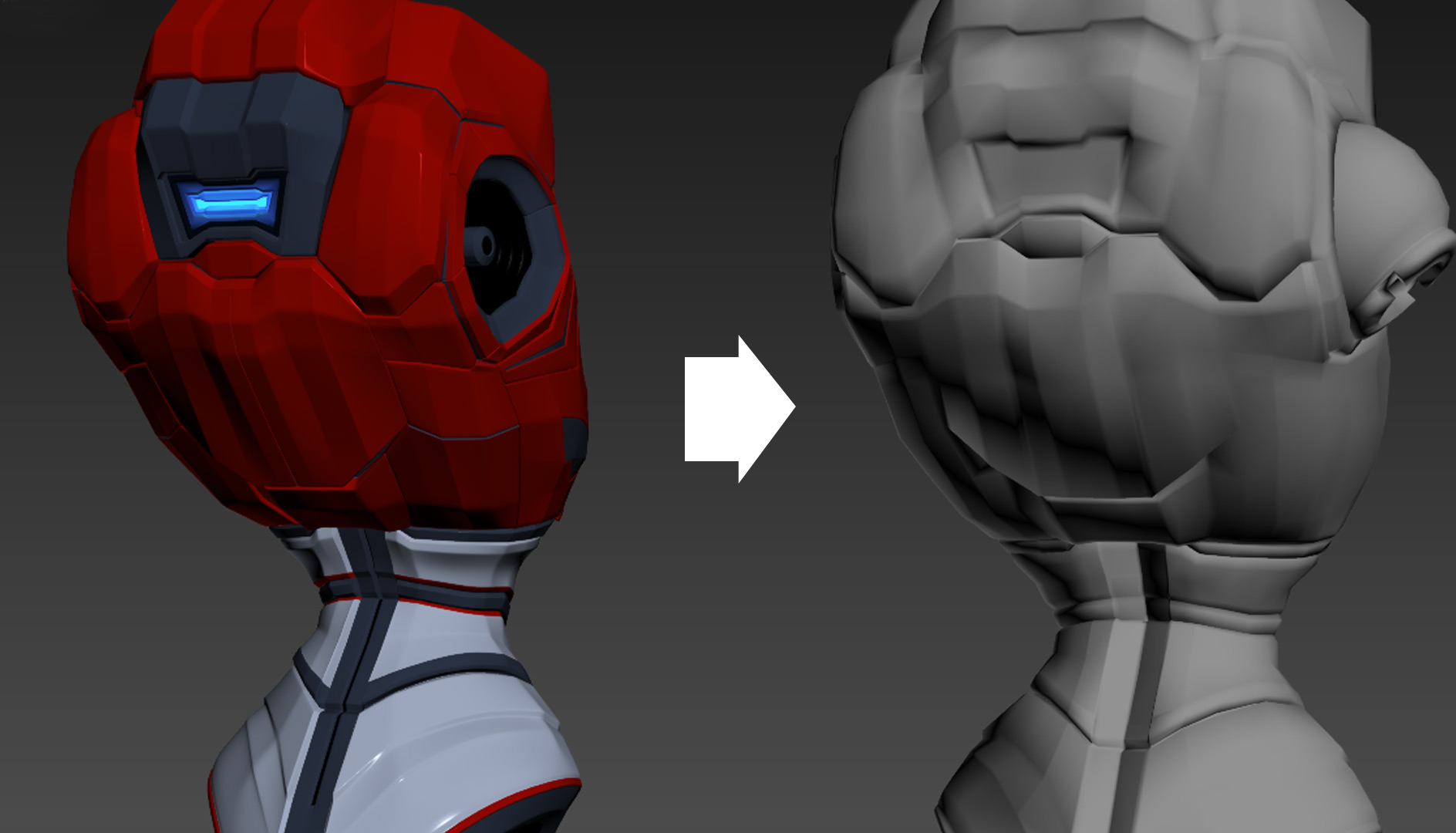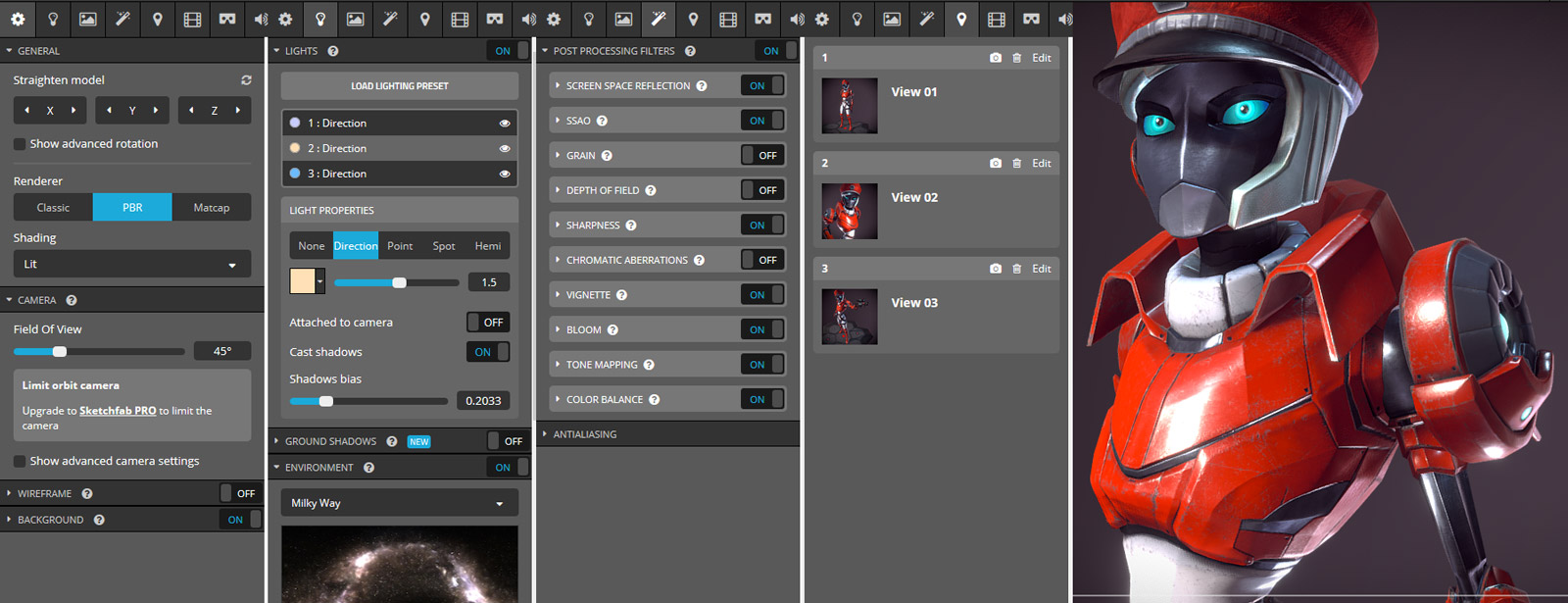Hello fellow Sketchfabbers!
My name is Thomas Veyrat, and I am currently working as Senior 3D Artist with the Ubisoft studio Future Games of London on Hungry Shark games.
I studied Product Design in France and since the beginning of my career I have taught myself 3D arts.
I love robots and cyber characters. After I finished the game SteamWorld Heist, I decided to work on a voltbot redesign of the main protagonist, Piper Faraday.
Step 1 – Always gather references
For this project, I used character and object references from SteamWorld games and robot designs I love.
Step 2 – Sketching the redesign of Piper
After a few quick sketches, I added colours to the final concept. I did four iterations.
In each lower left corner you can see the characters I used as references.
Step 3 – Modeling the highres mesh with 3ds Max
For a character, I always start with the head. It is encouraging to make a body for a beautifully modeled face and the face is one of the most important element. First, I used the original concept of Piper as reference for the head and then my own concept art for the body:
Step 4 – Polishing and baking the model to low poly
For hard surface modeling, I still prefer to use 3ds Max tools.
I used ZBrush only for the hat details.
During this step, I also worked on the UVs of the low poly model:
Afterwards I baked the details of the highres mesh on the low poly mesh:
For normal and ambient occlusion baking, I highly recommend using xNormal. 3ds Max can do a fine job too.
Step 5 – Texturing with Substance Painter
Once all low poly meshes are ready and the normal and ambient occlusion maps are baked, it is time to import them in Substance Painter.
I never rush the details and proceed step-by-step.
With 3ds Max and Photoshop, I create alpha masks that allow me to apply the colors exactly where I want them. Also it helps me apply material effects with great accuracy.
Substance Painter really shines when it comes to painting hard surface metallic objects. I almost didn’t use Photoshop during the texturing process.
Before working on an idle animation, I first published the model in an action pose:
Step 6 – Making the animation
Since I was going to animate a robot character, I went for a basic rig system: 3ds Max Biped. First I adjusted the animation skeleton to my model:
Then with the key animation system, I defined the main poses of my animation:
After that, I polished the animation progressively until my idle loop seemed flawless.
Step 7 – Exporting the model to Sketchfab
I know that 3ds Max can be annoying with object axis, especially with animated models. So I exported my character as a fbx model the first time, but instead of uploading it to Sketchfab, I reimported it to 3ds Max in a new empty 3D scene.
This allowed me to check if my animation was still working properly.
Also it “simplified” the 3D scene and removed useless data that Sketchfab might not need.
So I exported the model again and uploaded it to Sketchfab.
Step 8 – Setting up the model in Sketchfab
This final step is by far the most relaxing. If everything before was done right, it is pretty much straightforward.
I set up everything in this order:
- Basic lighting with the environment, necessary for the PBR parameters
- Choosing my main camera angle, same one I used in 3ds Max
- Textures files import, I use Photoshop to optimize the texture file size
- Object shader parameters, quite similar to Substance Painter
- Advanced lighting, like shadows settings, additional lights
- Camera FOV settings
- Post processing filters, the final touch
- Annotations, to add additional view angles
- Sound, that will improve ambiance
Final result!