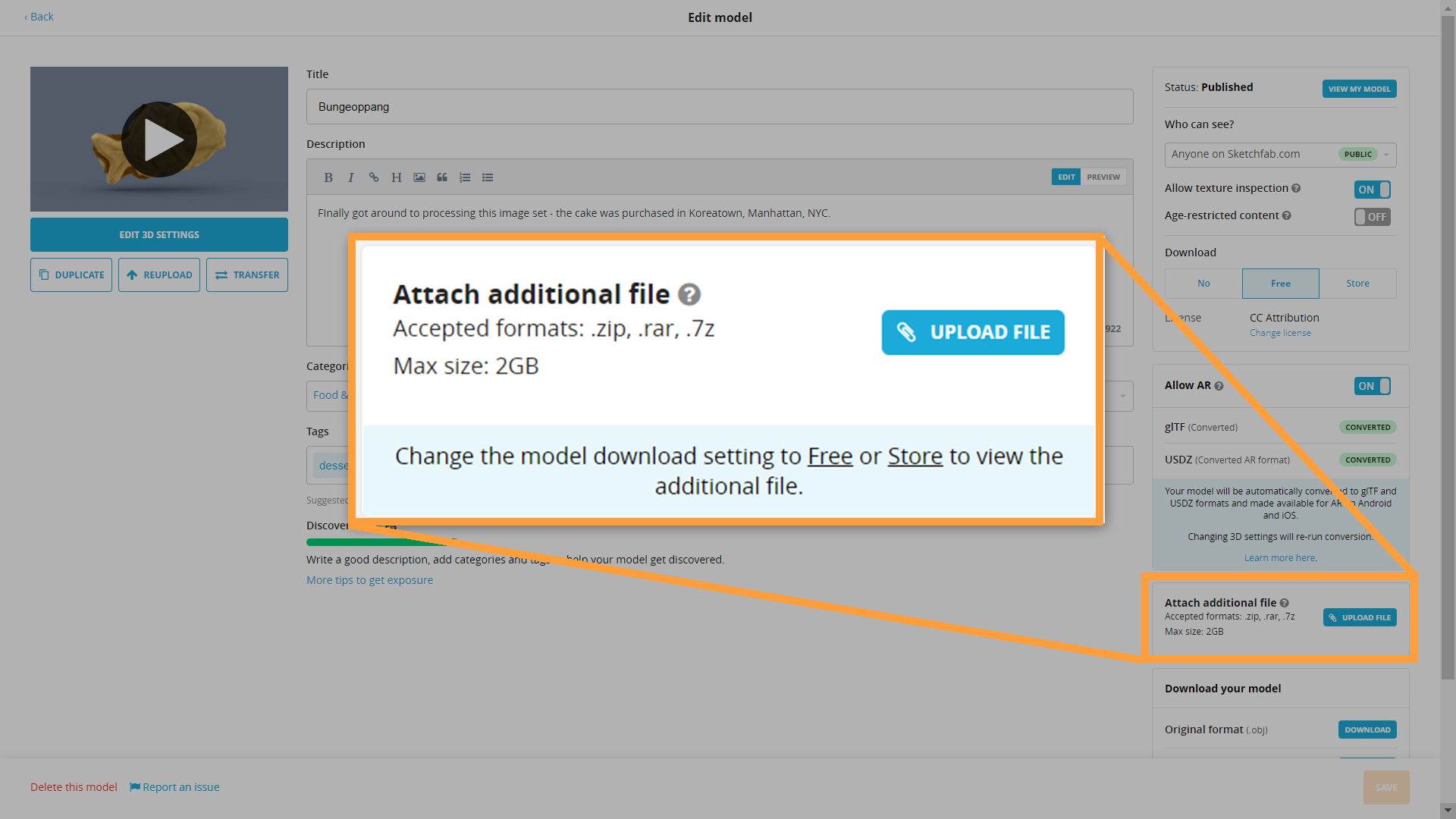We’re pleased to announce that all members on paid plans (Pro and up) can now attach additional file archives—up to 2GB in size—to their uploads.
Additional file archives, which were previously only available to sellers on the Sketchfab Store, allow members to enrich their uploads with additional meshes, textures, instructional materials, and more.
What we like about file archives
Improved discoverability: We automatically detect any additional recognized 3D file types in your upload, and make them available in our Store and Sketchfab for Teams search filters.
Greater flexibility: Models can be downloaded with or without their archives and archives can be downloaded with or without their models, allowing people to access what they need without having to download everything.
Seamless integration into your workflow: Additional file archives are available in Sketchfab for Teams, allowing admins and contributors easy access to project files.
It’s also possible to upload additional file archives via our V3 Data API, streamlining your upload process and saving you time.
How to add a file archive to your model
File archives can be added to both new and existing models—and adding an archive to your model is easy!
Once you have uploaded a model to your account:
- Navigate to the Model Properties screen.
- Locate the “Attach additional file” section.

- Click the UPLOAD FILE button and upload your .zip, .rar. or .7z file.
- Click the orange SAVE button at the bottom of the Model Properties screen.
How to download a file archive
Please note that file archives can only be downloaded from models that are available as downloads (either free or paid).
For Creative Commons and Store models:
- Navigate to the model that you wish to download. (Need help finding some downloadable models? Check these out!)
- Click Download 3D Model, located below the model creator’s name. If you wish to download a Store model, you will need to purchase it before you are able to download it.
- Locate the “Additional file” row and click the DOWNLOAD button.
- Download any of the model file formats that you wish to download.
If you are a project contributor or admin on a Sketchfab for Teams account, you can download models and any additional archives that accompany the models. Here’s how:
- Navigate to the model that you wish to download.
- Click the DOWNLOAD button below the viewer.
- When the pop-up appears, locate the “Additional file” row and click the DOWNLOAD button.
- Download any of the model file formats that you wish to download.
For more information about additional file archives, head over to our Help Center.