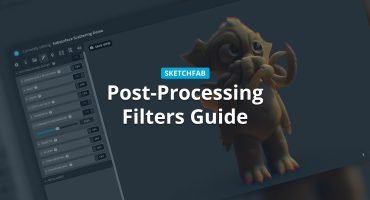Hi! My name is Tarek Adhami, I was born in Damascus, Syria and I live in Örebro, Sweden. I studied architecture in Syria and graduated as an architectural engineer, and I have been traveling since then.
Traveling gave the chance to work with several companies, studios and independent architects. Much of my experience is in architectural visualization, and I used to work as a concept artist for animated television shows.
In this article I will be talking about my workflow to create a real time rendered 3d scene in Sketchfab based on Vray realistic lights and textures.
It does not matter what software you use to model your objects since what I am going to show you can be applied to other applications that Vray (or any similar rendering plugin) can support.
In this example I used 3ds Max and Marvelous Designer for modeling and Vray for lighting and texturing.
Index:
- Modeling the scene.
- Grouping and unwrapping.
- Baking the textures.
- Before uploading to Sketchfab.
- Inside Sketchfab.
- Conclusion.
Modeling the scene
Modeling is a huge subject and it’s really hard to cover every modeling step, but here you have some issues that you need to take into consideration while you are modeling your objects.
Delete all the faces that are not visible to the viewer (things like the the sofas back and the table bottom) as shown in the images below.This will give you faster rendering time and a better texture resolution.


Avoid high density models and always try to optimize. You want your Sketchfab model to run smoothly on most computers and also it is easier to unwrap later on.

Always remember to check your normals make sure that the face directions are correct.
Grouping and Unwrapping
In this phase we will start by adding the textures and not worry much about the tiling, since it is going change after unwrapping the objects.
After, you need to attach all parts of each individual object together, and always give them easy recognizable names (Small Table / Chair / Sofa / Sofas pillows / Books / Carpet ). (Each color indicates one object).

For the walls, the floor and the ceiling we need to deattach the inner faces and forget about the outers, only the inner faces are going to be baked and taken to Sketchfab. (Green inner / red outer)

Here are settings that I used to unwrap my objects:

After unwrapping the objects you need to edit the tiling from the materials editor:

Baking the textures
Baking the textures can take a long time to render. In most cases fixing the issues afterwards will take you a lot of time, so here are some things that you need to take into consideration before baking your textures.
After setting up all the lighting, render some clear shots for the whole space and make sure that every corner is covered and looks right:

Here are some of the settings that I used. It is up to you to use the settings that you want I am using Vray camera with Vray sun:

- Before you start baking the textures make sure to turn off the Ambient occlusion, it will not give good results when it comes to baking.
- If you are using physical camera, make sure that you are in the physical camera display.
- Do not bake all the objects together, do some tests first.
The larger the object is the bigger the texture must be :
2048 x 2048 / Walls , Floor , Ceiling.
1024 x 1024 / large furnitures / Table , Sofa , Lamp …..
768 x 768 / small furnitures.
512 x 512 / accessories.
Note that you can go higher depends on computer power, but keep in mind that very large texture maps can also slow down the display inside the Sketchfab viewer so try to stay within the range shown above.
Here are some important settings:

Try to match the baked textures names with the objects names – it will make things easier in Sketchfab.
You can add Vray normals, Vray lightmap….etc. that you can use later inside Sketchfab, But Vray Completemap is enough in most cases and it can do a lot.
Here are some example of how the baked textures will look:


Jpg format works pretty well specially with medium quality, it gives high resolution and small file size.
Before uploading to Sketchfab
- Copy all the baked objects to a new file and do this few adjustments.
- Put the rendering settings in the new file on default / standard .
- Make sure that the baked textures in the material editor are in standard settings.
- The scene must looks almost identical to the Vray rendered image that you rendered previously:

Left: Inside 3ds max after applying the baked textures to the objects. Right: Vray Rendered Image.
- Put the self illumination on 100 because this is how the objects are going to look inside Sketchfab:

- Feel free to adjust your baked materials inside photoshop.
- Export the file as FXB, it works well with Sketchfab.
- Put the baked materials and the FXB file in a .zip or a rar. file.
Inside Sketchfab
Upload all the zip file to Sketchfab and let the fun begin. Sketchfab is a very powerful online engine. you can see that the file is running smoothly with high frame rate.
There are many options that you can play with that will polish your work even more :
Bloom and tone mapping.

You can even add reflection glossiness and bump effects to your textures using the same baked materials:

Metallic / reflective textures are also easy to get inside sketchfab:

Conclusion
Sketchfab is a very powerful tool when it comes to archvis, and it will give you that extra after you’ve done working on your scene. you can with one extra day I would say be able to create a fully rendered 3d scene file, that is easy to share, run smoothly on most pc’s, and ready to lunch with devices.
You can apply this technique on your old projects but make sure to follow the steps above carefully by:
- Making sure that your models are / low density / have no unseen faces / easy to unwrap.
- Managing your objects in groups with clear names.
- Unwrapping your objects.
- Baking the textures using the right settings specially when it comes to the texture size.
- Starting a new file that contains the baked objects only and the baked textures assigned correctly to the objects.
- Uploading to Sketchfab.
I hope that this article can helps you using Sketchfab for your archvis, and I’m looking forward to see what you guys can do.
Tarek Adhami
Architect / Visualizer