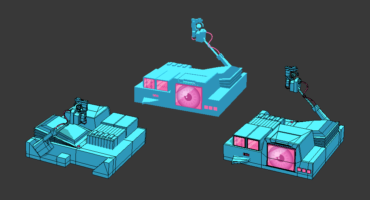A quick and straightforward tutorial on how to convert your Reality Capture scans to a point cloud scan and upload them to Sketchfab. Useful for the plant and flower point cloud challenge and future works.
- Align your photos, define your reconstruction region and reconstruct your scene.

- Under the Export tab in Workflow, click Mesh to begin export.


- Choose “XYZ Point Cloud” in the ‘Save as file type:’ drop down.

- In the next dialogue, make sure ‘Export Vertex Colours’ is set to ‘True’

- Save your file.
- Edit the extension of the file you saved from.xyz to .txt
- Open Meshlab
- Go to File > Import Mesh and navigate to the file you renamed, select and Open.
- In the dialogue that pops up set:
‘Point format’ to ‘X Y Z R G B’
‘Separator’ to ‘SPACE’
- Hit ‘OK’, your points should load in.
- Go to File in the top menu and click ‘Export Mesh as…’ or hit CTRL+SHIFT+E
- Choose ‘Stanford Polygon File (*.ply) under ‘Files of Type’ and make sure the extension in the ‘File name:’ field ends in .ply

- Hit ‘Save’.
- Upload to Sketchfab as normal.
- Find more information about styling your point cloud, including adjusting the point size, in the Help Center