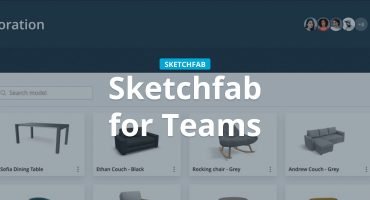We have been working on it for a long time now, and are happy to release our long-awaited material editor (our New Year present to the community!) :)
With this great tool featuring multi-material support, you can now fine-tune the rendering of each material of your scene in real-time with the Sketchfab viewer.
The material editor is available from the edit panel, in the right side of the viewer. It lists all your materials with the names you gave them. Picking a material will center the camera view on it and outline the model for easy identification. All your textures are listed there, too, where you can swap them or upload new ones, as well as pick a color with our color picker.
For each material, here are the settings you can control:
- Diffuse Color – You can use the original diffuse texture if you uploaded one with your model, or use the color picker to tint the model.
- Lightmap – This slot is for pre-baked lighting on your models. Use this for any shadows you have rendered onto the model.
- Specular Color – This controls the intensity of the texture meant to reflect in light.
- Shininess – This slot controls the sharpness of the specular map, and higher settings make the material glossier. You can only select a texture not a color; if you select a color it will disable the texture. If you don’t use the texture only the factor will affect the rendering.
- Normal Map: This setting will have an effect only when selecting a normal map. The factor will blend the amount of the normal between the geometry normal and the normal map. For example, if set to 0, the rendering will use the geometry normal, if set to 1 it will use the normal from the normal map at 100%.
- Opacity – Controls any transparency in your materials, or the overall transparency of the part of the model selected. You can only select a texture not a color; if you select a color it will disable the texture. If you don’t use the texture only the factor will affect the rendering.
- Emission – This controls any part of your model that you would like to have a glow or self-illumination.
- Environment Reflection – This setting is used only if you enabled a cubemap as environment. This factor is multiplied by the specular color.
Please Note – The material editor is available by default on new uploads, but requires to “upgrade material” in the edit panel for older uploads. And for some older models, upgrading material will set opacity to zero for all materials, so you will need to “reset channel” for opacity for each material to get the model back.
If you have any questions, contact us through Facebook, Twitter or email. We are looking forward to seeing what you can do with this new tool!
Here is another walkthrough of the new features, kindly provided by Chaitanyak.
And the related model: